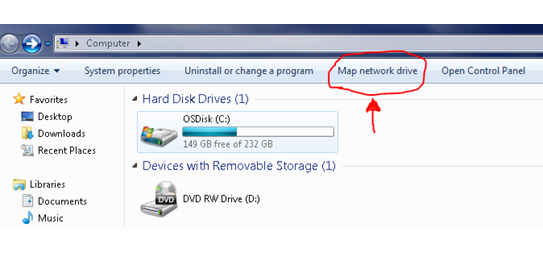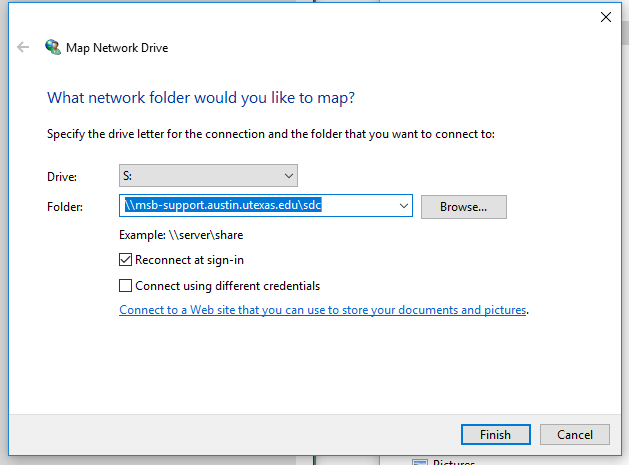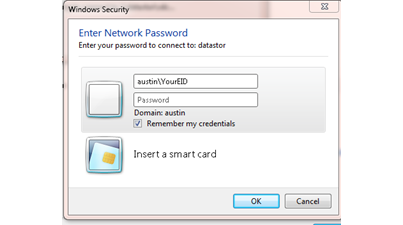SDC Platinum
Please complete this form to get access to the McCombs SDC Platinum subscription.
Note: Per our agreement with Thomson, the SDC Platinum database is only available to McCombs faculty and PhD students.
Frequently Asked Questions
How do I install the SDC Platinum software? |
| You don't.
We have installed this software on a network share to enable all users of the Business School access. The share is \\msb-support.austin.utexas.edu\sdc and MUST be mapped to the drive letter S:. If this is not mapped to the S: drive letter, the software WILL NOT work. This is due to internal path settings within the SDC software. |
Do we have access to Thomson Financial Shareworld? |
| Yes. The McCombs School of Business has access to Shareworld. Access to this resource requires a username/password. For security reasons these are not listed here on this web page. You can get this information by going to Shareworld Access Info. You will be prompted for your UT EID and once validated you will be shown the username and password for accessing Shareworld. Note: To get to the shareworld_info.asp page you must already have access to SDC Platinum. If you do not already have this, please see the above question on how to get access to SDC Platinum. |
Where can I find a manual for SDC Platinum? |
| The user manual is available as a PDF file and can be download here. |
How often is the data updated? |
| The information that we have was originally installed from CD-ROM. Thompson Financial makes updates available for this product at various times and their manual suggests monthly updates to the data. We try to make these updates on the first business day of each month and keep the information in our subscription current. |
How do I map a network drive? |
|
In order to get access to SDC Platinum, a network drive must be mapped. This is the process of connecting to a network computer directory and associating it with a local drive letter. This must be done with SDC Platinum as it is a network installation and has to be run from the drive letter S: as that is that path of the data that is encoded into the network install configuration. To map a network drive do the following: 1. Open Windows File Explorer ("Computer" in Windows 7, or, "This PC" then select the "Computer" tab in Windows 10). 2. Choose Map Network Drive... as shown here: 3. You will get a dialog to tell Explorer what drive to map and what letter to use as follows: Just make sure that the values are as shown above. 4. If you are using a computer that is a member of the Austin domain (a lab computer or a Business School laptop), then you can just click Finish at this point as long as you are logged in with your Austin account. 5. If you are using a computer that is not a member of the Austin domain (most typically a home computer or personally owned laptop), you must click the Check Box that says "Connect using different credentials" and enter your Austin\EID and EID password into the dialog it will present which looks like this: Select the "Remember my credentials" Check Box to save the log in information. Then click OK and the drive should then show up on Explorer. |
SDC Platinum is asking me for Billing Information. What do I enter here? |
|
SDC Platinum seems to have been written for a company that is doing research for a client so there is a Billing Information box that pops up. For you use, this should be used to enter a description or name of the project or research you are working on. This is not to be confused with information about how you will be paying for the connection or research. This is just an information item that you can use if you feel like it. |
SDC Platinum keeps reporting errors updating .DLL files when I run it for the first time. How do I fix this? |
| SDC Platinum tries to make sure that you have the latest, or current, version of a number of .DLL files on your system. These .DLL files have to do with the data retrieval portion of the program.
Normally, this will be presented the first time you run SDC Platinum and then you will not seem them from that point forward. However, for some operating systems, especially Windows XP, this step sometimes fails repeatedly. There is a small installer program that can be run that will fix the registry entries that are used by SDC Platinum to determine whether these .DLL files are up to date or not. This file can be downloaded here: Once run, you will be able to use SDC Platinum with no further error messages. |
I have been given my "initials" for SDC Platinum. What are they for? |
| SDC Platinum uses a user "initials" in place of a username. This is what is defined in the user database to identify who you are. You will be asked for this information once the application starts. This is also used to keep track of your information on the local hard drive and is the name of the directory where your reports and temp data is stored. |